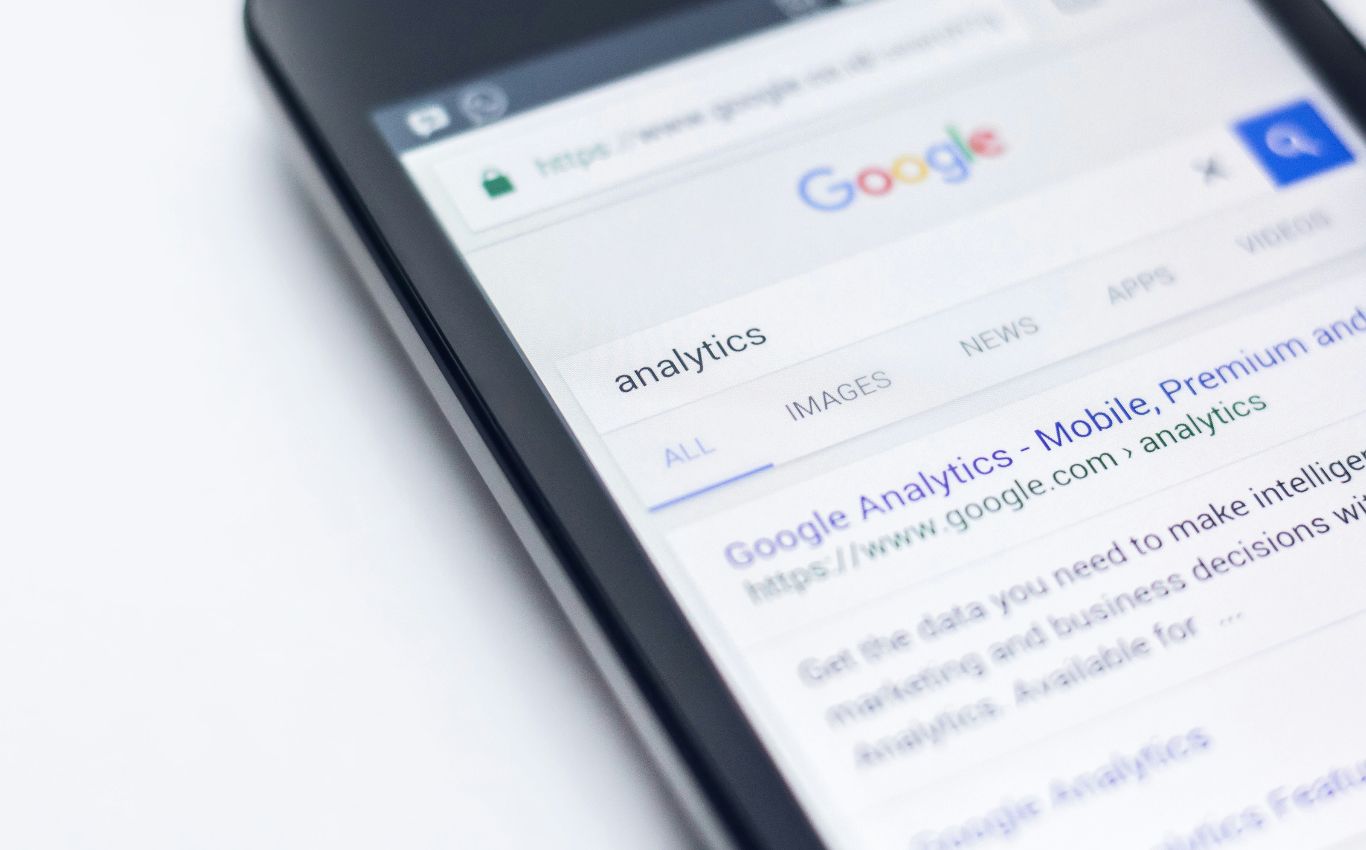Hurry, before it’s too late!
Written by Josh Murphy
All standard UA properties will stop processing data on July 1, 2023. This is your deadline for switching to GA4 so that you don’t stop recording data. Are you ready for GA4 migration? If not then don’t worry, there is still time. Read on to find out more about what will happen and what you need to do.
What you can expect from GA4
The latest version of Google Analytics, known as GA4 provides cross-platform tracking capabilities that allow businesses to monitor user activity across different devices and platforms. Not only that but GA4 also offers advanced measurement features such as event tracking and user journey analysis, enhancing the accuracy of user engagement measurement even further, making it an important upgrade for businesses that want to stay ahead of the curve.
In addition, GA4 places a strong emphasis on privacy controls, offering cookieless measurement, behavioural and conversion modelling. By delivering these insights into user behaviour, GA4 provides businesses with more granular data, for making informed decisions and optimising their marketing campaigns.
How About The Historical Data?
You will still have access to the analytics data collected in your UA/GA3 property until 1st July 2024. This means that you have an another year to export all of your required, historical data before that deadline arrives.
How hard is migrating from UA to GA4?
Whilst, in theory the GA4 migration shouldn’t be too complicated, with Google taking care of most of the process for you, there are definitely some variations you’ll have to work out to make sure your analytics are compatible with the GA4 data model, and that they work efficiently.
Setting up the property and configuring the data streams is just the first step. Even with this GA4 migration guide, it is a complex process that requires some technical know-how to finish properly.
Google Analytics 4 Migration Checklist
1. Preparation
Before starting the migration process, it is worth taking the time to analyse your current analytics setup and identify any potential obstacles or conflicts which could come up during your GA4 migration. This will help pave the way for a smooth transition, and avoid any potential data loss or discrepancies. Review your current analytics configuration, including tracking codes, custom dimensions, and goals.
You can use the Google Analytics Debugger or Google Analytics Data Quality Check to verify the accuracy and plenitude of your existing data, making sure no new issues are introduced after your UA to GA4 migration. If you’ve created custom reports or dashboards in UA, bear in mind that some might not be available in GA4, so you may need to adjust your reporting strategy.
2. Setting Up
Once you’ve prepared for the migration, it’s time to create your new GA4 property and configure it. You can upgrade your current UA property to GA4 by navigating to the Admin section for your reporting view and choosing the GA4 Setup Assistant. Google will provide you with a setup process which is easy to follow, automatically creating a new GA4 property from your old UA property. The UA property will remain intact after the process is finished.
However, remember that at this stage, your GA4 property is still not configured for data collecting. Go to your GA4 property and check the Data Streams tab. You can enter the Google Tag Manager to set up your tracking tags and locate the Measurement ID for your property.
Make the most of the new Google Ads integrations, which allow you to optimise your ad campaigns effectively and track helpful data.
3. Moving Your Data
Since there is a data import feature on GA4, most of the process is actually automated and doesn’t require too much manual input. The data import feature imports data from external sources, including CRM systems and other analytics platforms, allowing you to gather all of your data in one place.
Any custom metrics will need to be mapped to fit the new data model in GA4. It’s important to understand the differences between the two models and how your dimensions and metrics will be affected. Some filters and segments may not be available in GA4, so bear that in mind. Finally, keep an eye on your goals and events and how they are set up after migrating to GA4.
4. Add Your Tracking Script
Now it’s time to start tracking data with your newly set-up GA4 account. Step one is to add your GA4 tracking script to your pages. Each GA4 property comes with a unique measurement ID that you need to include in your tracking script. You can find your measurement ID by going to your GA4 property settings and looking under the “Measurement Protocol” section.
Using the code, you can create your own script. Place the code in the header of your website or web app, then test it using the ‘GA4 Debug View’ to make sure data is being collected properly and sent to your GA4 property. Don’t duplicate your tracking tags, because this would cause data discrepancies which would have a negative impact on the accuracy of your reporting.
5. Getting to know the New GA4 Interface
Google has introduced a brand new user interface, to provide more flexibility and customisation options than UA. The down side of this is that users who were used to the previous interface will have to re-learn how to use the analytics tool.
The navigation menu is now located on the left and allows quick access to the more important features. Take the time to explore the different sections and get yourself familiar with the layout. GA4 allows you to customise your workspace, and the dashboards and reports are also customisable.
The new search bar feature allows you to find a specific report or metric quickly by typing in whatever it is you’re searching for. GA4 introduced many new features, including events, parameters, and user properties, to make the most of these, you will need to take the time to understand them.